How do I lock a closed financial year?
This article explains what locking a financial year means within ExpensePlus, how to lock a financial year and how to unlock a financial year.
In this article:
Within ExpensePlus, once a financial year is closed, it can be locked to prevent any further changes from being made. It's a good idea to do this to prevent accidental changes.
Good to Know: Locking your prior financial years will also enable reports such as the Balance Sheet and Fund Movement reports to load faster.
Before you lock a financial year, it's highly recommended you check the balance sheet report within ExpensePlus for the financial year you are about to lock. Check that it matches the year-end account balances submitted to the charities commission in your end-of-year accounts.
How to lock financial year
Within 'System Settings' navigate to 'Organisation Settings' and select the edit button to the right of the financial year's section.
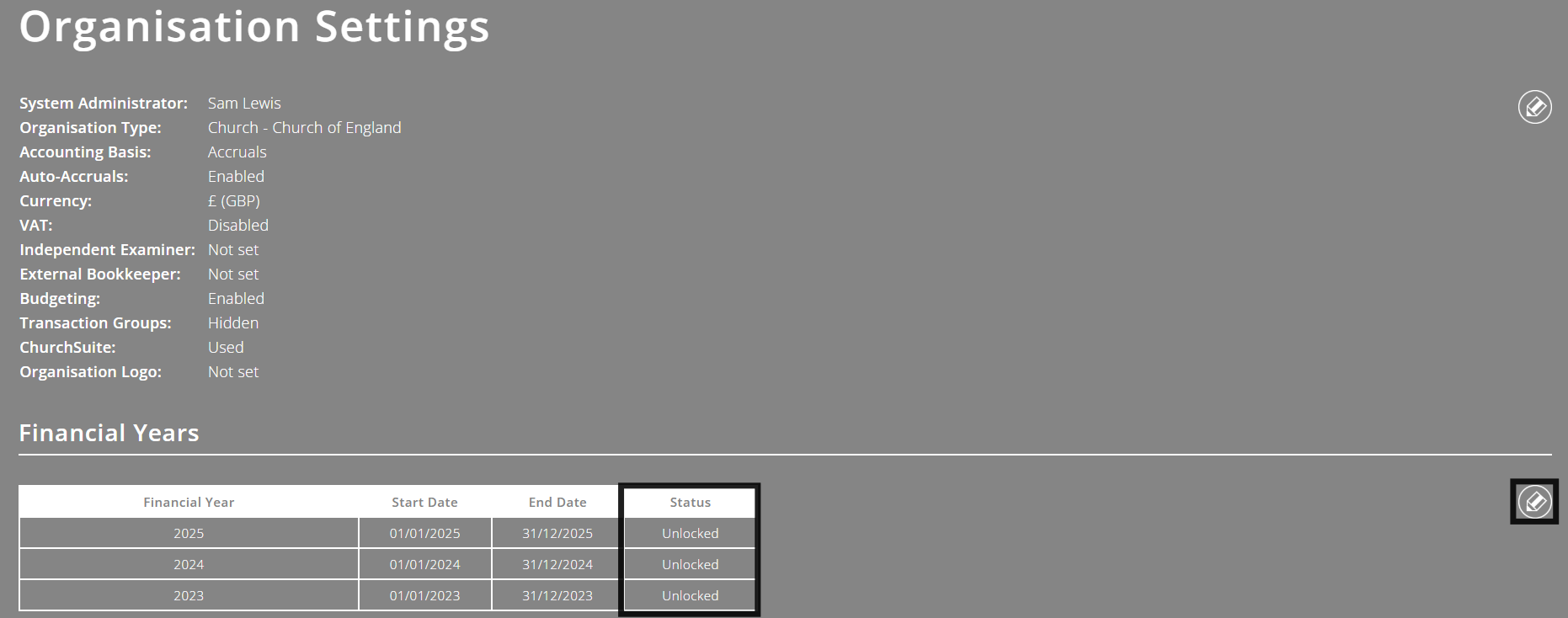
Then, in the popup that appears, select the lock button to the right of the financial year you wish to lock.
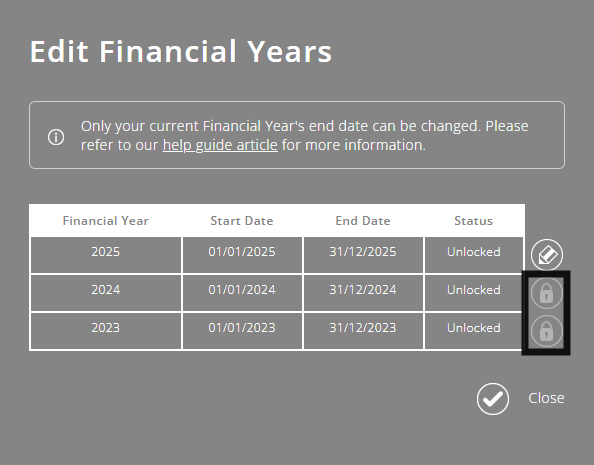
If the lock button is greyed out, hover over it to find out why the financial year can't be locked.
Why can't I lock a financial year?
In order to lock a financial year, you need to ensure that:
- Your opening fund balances are locked
- Any opening Fixed Assets are allocated (only applicable for accruals-based accounts)
- All previous financial years to the financial year being locked are themselves locked (i.e. you need to lock your 2024 financial year before you can lock your 2025 financial year)
- All bank transactions uploaded for the financial year being locked are matched
- There are no purchases within the financial year being locked that are still awaiting a receipt or needing approval
Can I make changes within a locked financial year?
No, it's not possible to make changes within a locked financial year. To make changes, you must first unlock that financial year.
Transactions that are within a locked financial year will display a lock icon - see the example below.

Is it correct that I can add new purchases dated in a locked financial year?
Yes, you can enter purchase with a receipt/invoice date in a prior financial year. However:
- You can't lock a financial year that has unreconciled bank transactions
- You can't upload bank transactions to a locked financial year
Therefore, it's not possible for the purchases added to affect the financial reports of a locked financial year.
Ultimately, the purchase will get reconciled with a bank transaction in the subsequent unlocked financial year, and form part of that year's financial accounts, so you don't need to worry.
This is similar with other transactions, such as bank deposits recorded.
How to unlock a financial year

To better understand the Finance Reports module, please view the module overview video here.