How are projected totals calculated?
This article explains the different options for projecting totals within Expenseplus.
In this article:
Projected totals are shown within the Income & Expenditure Summary (by Fund) report.
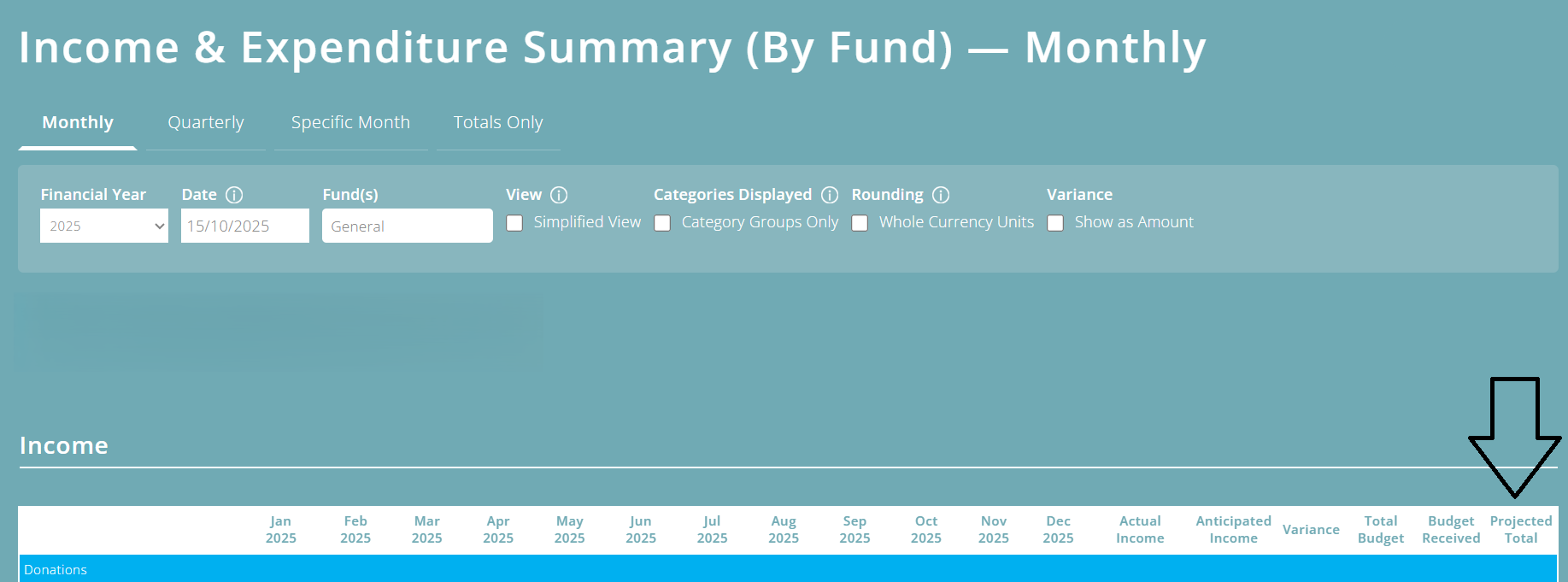
Projected totals help you to forecast where income and expenditure is likely to be at the end of the financial year based on these three different factors:
- Budgeted income / expenditure
- Actual income / expenditure to date
- Projection settings that have been set
Good to know: Projections displayed in other Income & Expenditure reports, such as the Income & Expenditure (by category connector) and the Income & Expenditure (by Project) use the same calculations as described above.
Projection Settings
To set how projections are calculated for each category:
- Within the category settings screen (budget details view), click on the budget projection you wish to update.

Note: Projections settings are set by fund and per financial year, so you may need to use the 'Financial Year' and 'Fund' dropdowns at the top of the screen.
- In the popup that appears, select the projection model you want to use for each category:

Projection Types
Here are more details of the different projection models and the impact they have on how the projected total is calculated:
- Fixed (variance ignored) - Any variation from the budget is assumed to be due to income or expenditure occurring earlier or later than expected. To keep the overall budget unchanged, future months are adjusted accordingly, ensuring the total remains consistent with the original budget.
- Scaled (variance scaled) - Variations from the budget to date are assumed to continue in the same manner. As a result, the overall budget total is adjusted to reflect these ongoing variances, causing it to scale proportionately.
- Adjusted (variance adjusted) - Variances up to the date are considered one-time occurrences that should be accounted for but will not influence future projections. Therefore, the total budget will consist of the actual amounts to date plus the originally budgeted amounts for the remaining months.
Projection Calculations
Example 1: Linear Budget
The budget for this example expenditure category has been set as £120 for the financial year (£10 per month).

The charity is 3 months through their 12 month financial year. £45 has been spent (£15 per month rather than £10), which means that expenditure is 50% higher than budget.

- Fixed (variance ignore) - if the projection is set to use this, ExpensePlus will ignore that expenditure to date is 50% higher than budget and will assume that expenditure will still end the year as budgeted at £120.
- Scaled (variance scaled) - if the projection is set to this, ExpensePlus will assume that all future months in the financial year will also be 50% higher than budget, and thus the projected amount will show as £180 (£120 x 50% increase).
- Adjusted (variance adjusted) - if the projection is set to this, ExpensePlus will include the fact that the expenditure to date is £45 (50% higher than budget), but it will assume that all future months will come in on budget (9 months x £10). The projected amount will therefore be calculated as £135 (£45 + £90).
Top Tip: Linear budgets are typically left as being set to 'Scaled Projection'.
Example 2: Custom Budget
The budget for this example income category has been set as £31,000 for the financial year (with £20,000 budgeted to be received in December and £1000 budgeted in all other months).

The charity is 3 months through their 12-month financial year. Although the budget set for the first 3 months was £3000 (£1000 x 3), £4500 has been received (which means income is 50% higher than budget for this category).

- Fixed (variance ignore) - if the projection is set to use this, ExpensePlus will ignore the fact that income is 50% higher than budget year to date, and will assume that income will still end the year as budgeted at £31,000.
- Scaled (variance scaled) - if the projection is set to this, ExpensePlus will assume that all future months (including the large amount of £20,000 budgeted for December) will also come in 50% higher than budget, and thus the projected amount will show as £46,500 (£31,000 x 50% increase).
- Adjusted (variance adjusted) - if the projection is set to this, ExpensePlus will include the fact that the income to date is £4,500 (50% higher than budget), but it will assume that all future months will come in on budget (8 months x £1,000 PLUS 1 month x £20,000 ). The projected amount will therefore be calculated as £32,500 (£4,500 + £28,000).
Top Tip: Custom budgets are typically best set as either 'Fixed' or 'Adjusted' (not 'scaled').
Disabling Projections
You can hide budget projections by clicking on the 'Simplified View' button at the top of the report screen.
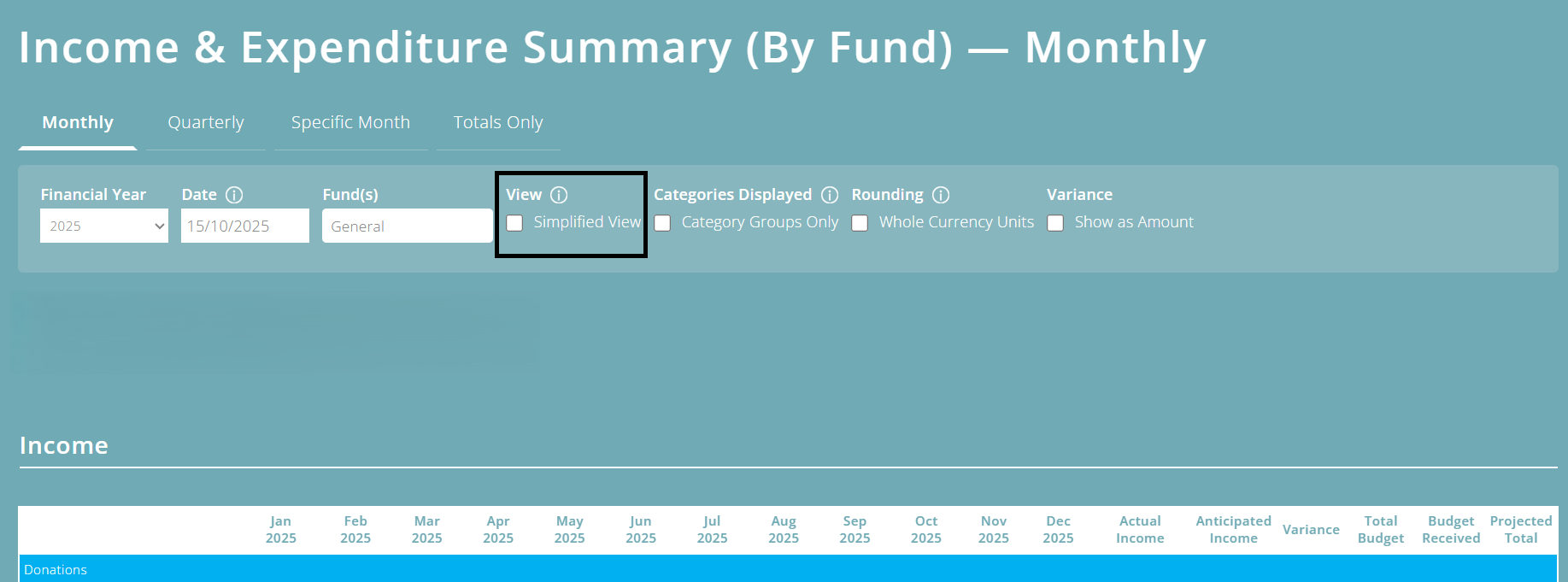
You can also disable budgeting (and projections) altogether within the system settings.

To better understand the Finance Reports module, please view the module overview video here, or book onto our free lunch and learn session which explores key financial reports in more detail.
