Church of England (CofE) Parish Return
This article explains what the Church of England (CofE) Parish Return is and how ExpensePlus enables CofE churches to set up categories as they choose, without needing to be constrained to the end-of-year reporting requirements of submitting a parish return.
In this article:
The Church of England (CofE) Parish Return report enables CofE churches to produce their annual finance return formatted to the specification of the CofE requirements.
Details of the return requirements can be found at https://parishreturns.churchofengland.org.
An example CofE Finance Return format is shown below:

This feature within ExpensePlus enables CofE churches to set up categories as they choose, without needing to be constrained to the end-of-year reporting requirements of submitting a parish return.
It also means you don't need to compile the data for the parish return.
Once you have set up your income and expenditure categories within ExpensePlus, the system will enable you to 'map' all your income and expenditure categories to correspond to the reporting structure shown above.
Basic setup for the CofE Parish Return
Within the system settings screen, check your Organisation type is set as 'Church - Church of England'. If you need to update any details, click the 'edit' button (pencil icon) to the right of this section.

Once your organisation type is set correctly as Church of England, the CofE Classifications tab will display in the 'Category Settings' screen.
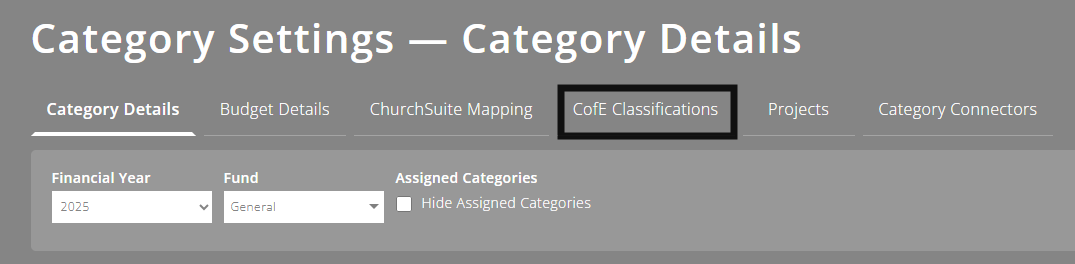
By clicking on the CofE Classifications tab, you can choose to map any of your own unassigned categories (or re-map any currently assigned categories) to the default CofE Category types.
Your church's category structure will be shown in the left-hand column, and the CofE category types can be selected from the right-hand column.
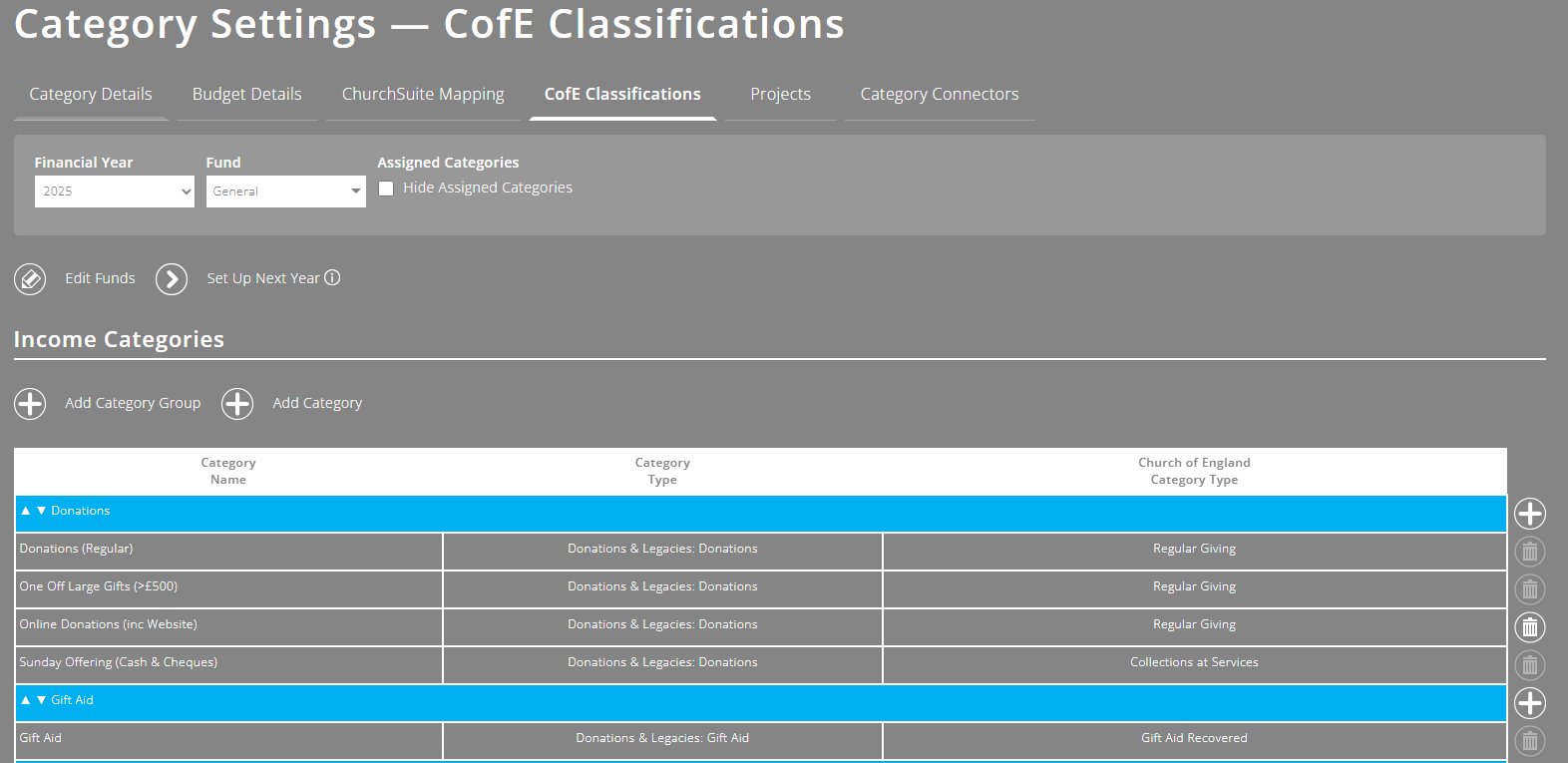
Click on the cell within the right-hand column then select the CofE category type to 'map to.
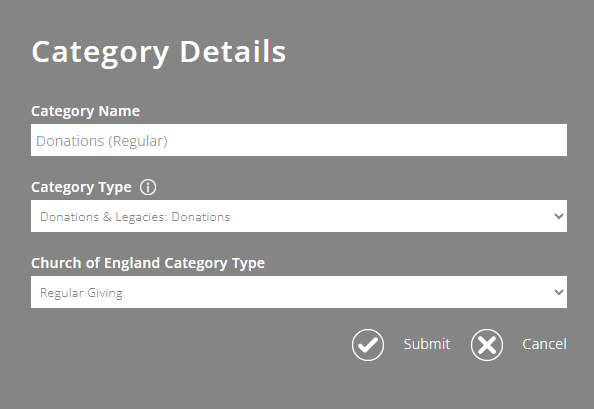
Note: By default, only unassigned categories will display on this page. These categories are indicated by the warning 'Not Set'. To toggle to display the full list, untick the 'Hide Assigned Categories' tickbox.
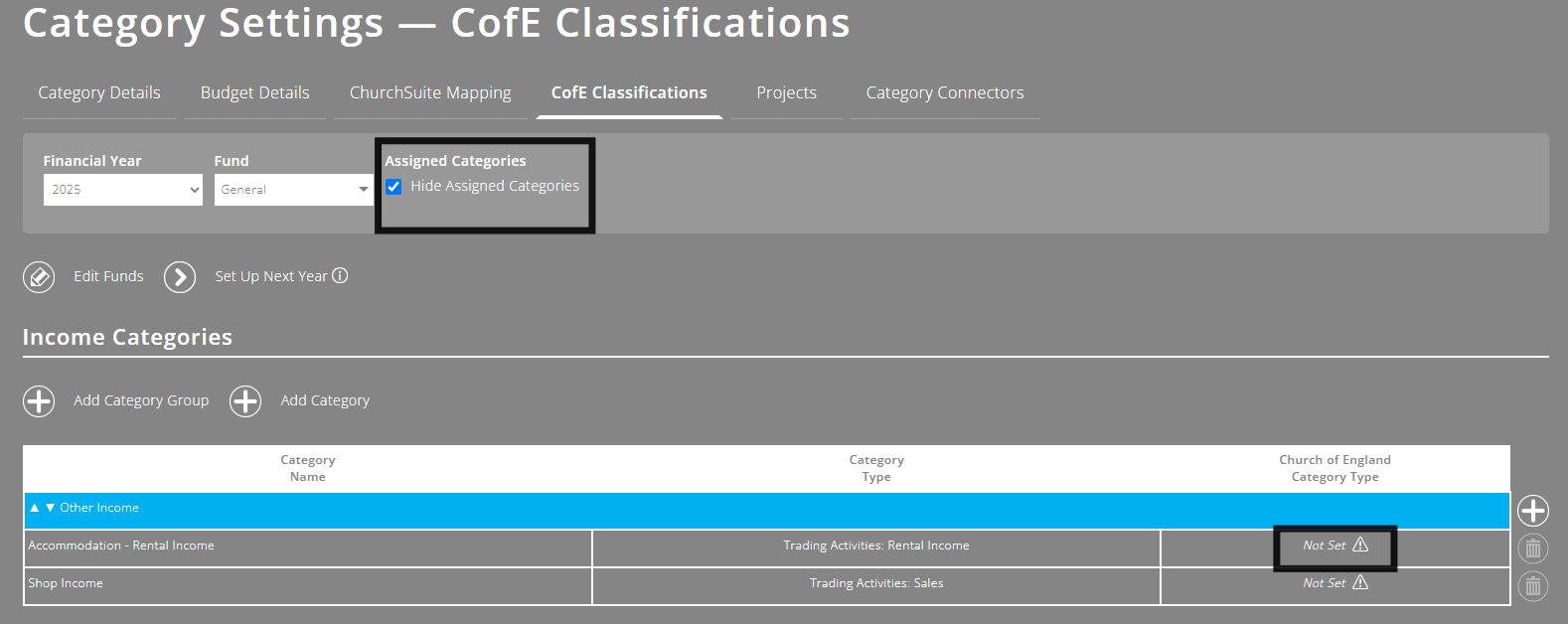
Viewing and exporting the report
You can view and export the Church of England Parish Return report from the Financial Reports screen.

The report can be viewed on the screen or exported as a CSV, by clicking the button at the bottom of the screen.

Warning: If you have any categories that are not mapped yet to a CofE classification for the financial year you are viewing, then ExpensePlus prevents you from submitting an inaccurate report.
You cannot view/download the data until all categories are mapped.
To better understand the Finance Reports module, please view the module overview video here.