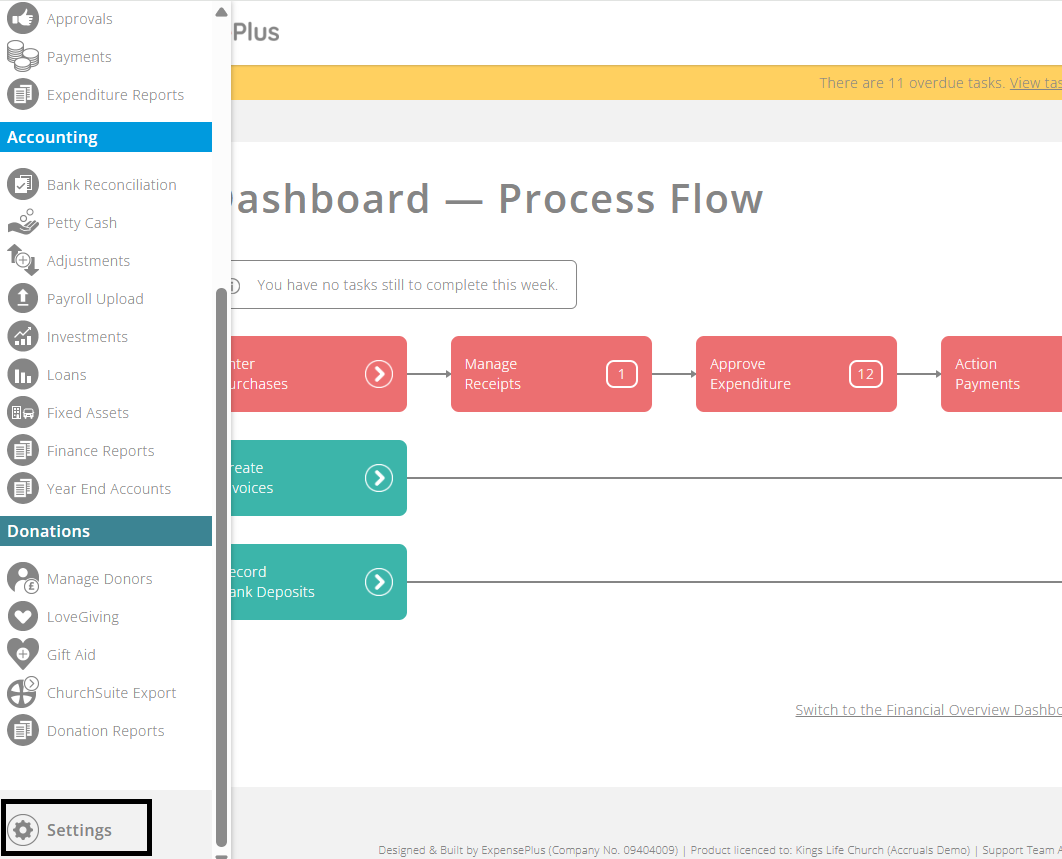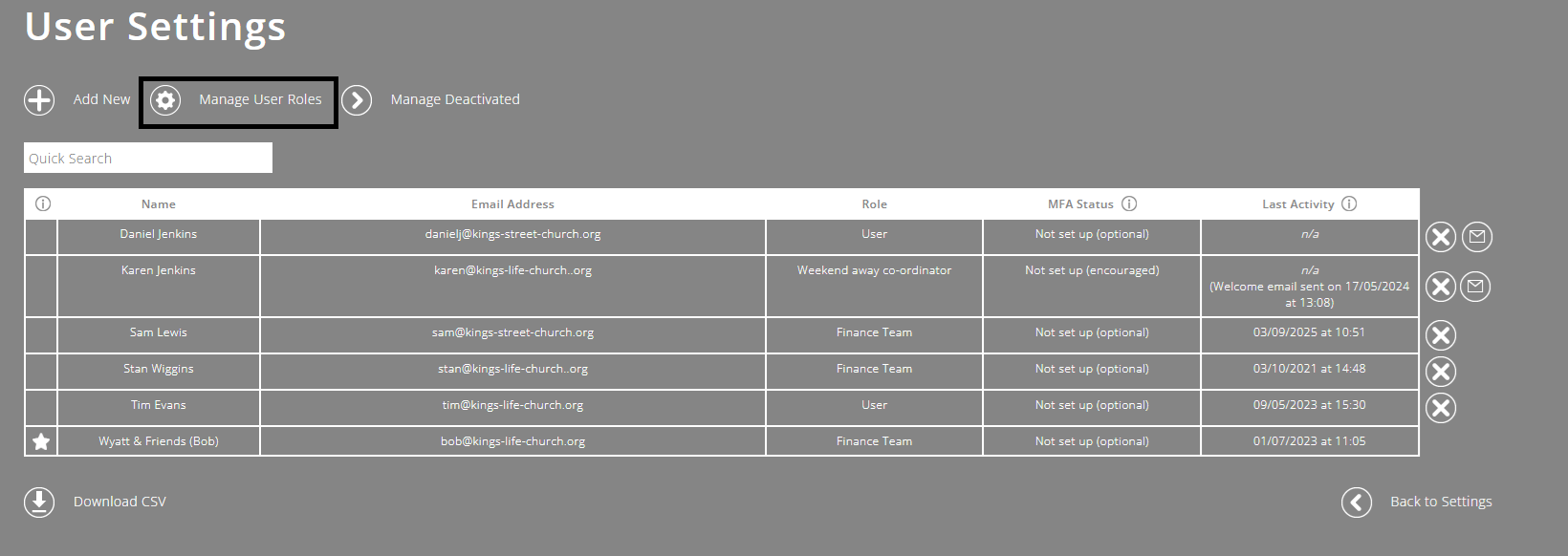Is the Bank Deposit module useful for volunteers counting offerings at events or services?
Yes, where an organisation has volunteers or postholders whose role is to record cash and cheque collections at the point of counting, the Bank Deposit module allows them to record the information directly in ExpensePlus. Others can then bank and reconcile the cash.
Some organisations use this method to record offerings or collections individually, for example from a specific service or event. Other organisations may choose to collate donations and record the amount on a weekly or monthly basis, at the point of banking the cash at the Post Office or in a bank branch.
The Bank Reconciliation module allows you to match bank statement transactions (of bank deposits) to either single or multiple bank deposit records. This means that, as long as the total amount is correct, you can choose to do this either way, according to your preference.
Creating the user role
To create a user role for this purpose, follow the steps below.
Note: You should first consider what permissions are appropriate for this user role.
From the side menu, select 'Settings' and then select 'Users'.
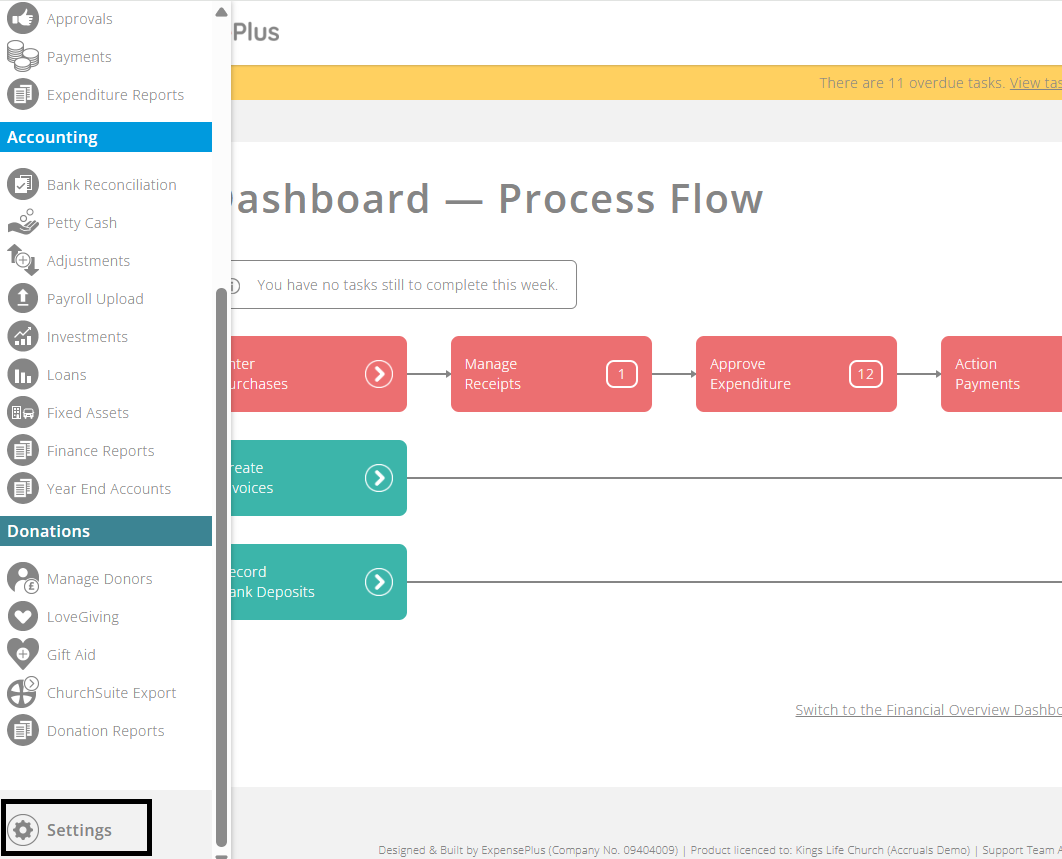
Click 'Manage User Roles', followed by 'Add New'.
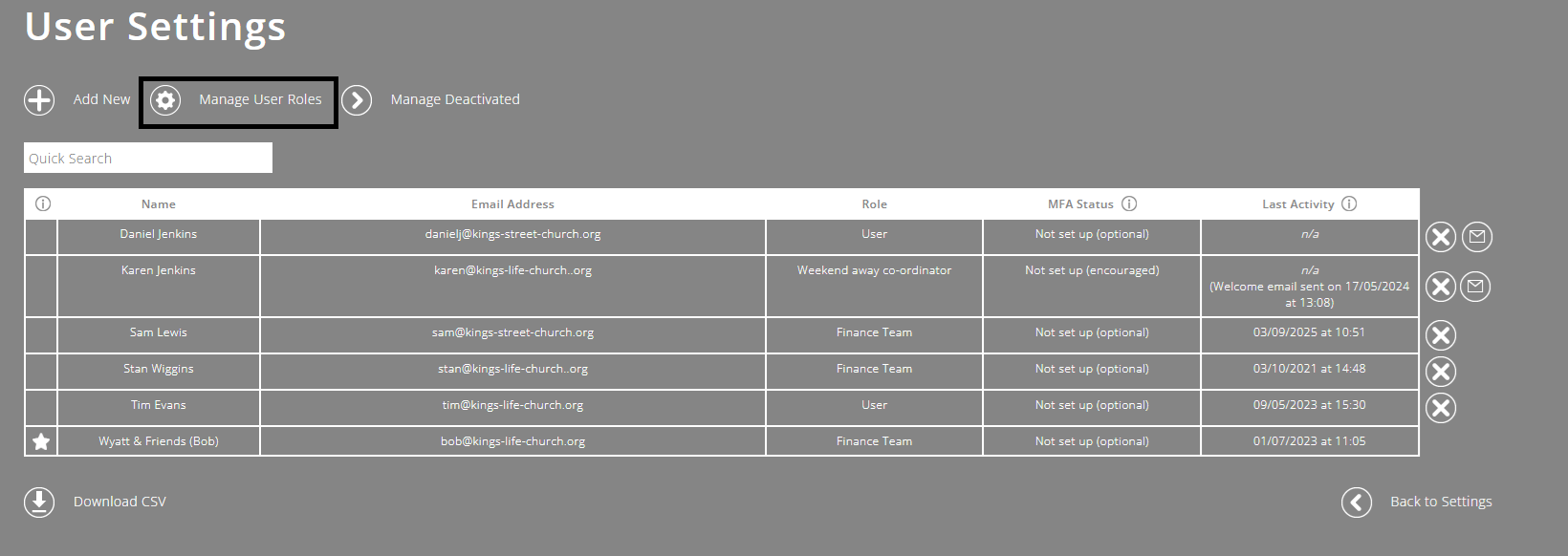
- Type in an appropriate name for the role, for example 'Offering Counter'.
- In the Role Permissions table, under the 'Income' sub-heading, tick next to 'Bank Deposit - All Bank Accounts' in the 'Standard' column. Users with this setting can create bank deposits for all accounts.

Top tip: Alternatively, you can choose to give users permission on an account by account basis. To do this:
- open the Bank Account Settings screen and click on the relevant bank account;
- under 'Account Access', click 'Add Access';
- in the Bank Deposits column, tick next to the name of the relevant user, and click 'Submit'.
Once you have created this user role (for example, 'Offering Counter') and allocated a user to the role, they will have a login where their access is restricted to the Bank Deposit module only.
This means they will see only one option on the sidebar menu.

Hiding donor names
If you want to anonymise the named donor records within the Bank Deposit screen, and just show donor references or 'envelope numbers', you can learn more about hiding donor names here.
To help you better understand the Bank Deposit module as a whole, please visit the module overview page here.