How do I record direct debits and standing orders?
You can record direct debit and standing order payments in ExpensePlus in two ways:
- via the bank matching screen which is typically quicker due to quick match
- via the purchases screen
In this article:
Reconciling direct debits / standing orders the first time
On the bank matching screen, click on the transaction in the left-hand table.
In the popup that appears, under the heading 'Transaction Type', select the 'Direct Debit / Standing Order' option from the .drop-down menu.

Enter the transaction details. And keep the box ticket which says 'remember this transaction'.
If the direct debit / standing order is split across multiple budget lines, under the heading 'transaction details' you can click 'enter a split transaction'. This will take you to another screen where you can enter the budget allocation breakdown.
Split transactions cannot be remembered for quick match.
However, you can duplicate or clone a previous split direct debit /standing order transaction in future.
You can set whether receipts are required or optional for direct debits - see this article to find out more.
Reconciling direct debits / standing orders automatically each month
Once a direct debit / standing order has been reconciled, for all future months you will be able to reconcile it automatically using the quick match.
Under the heading 'recurring transactions, click 'quick match paid out transactions'.
When quick matching, you can exclude any transactions you prefer to reconcile manually.
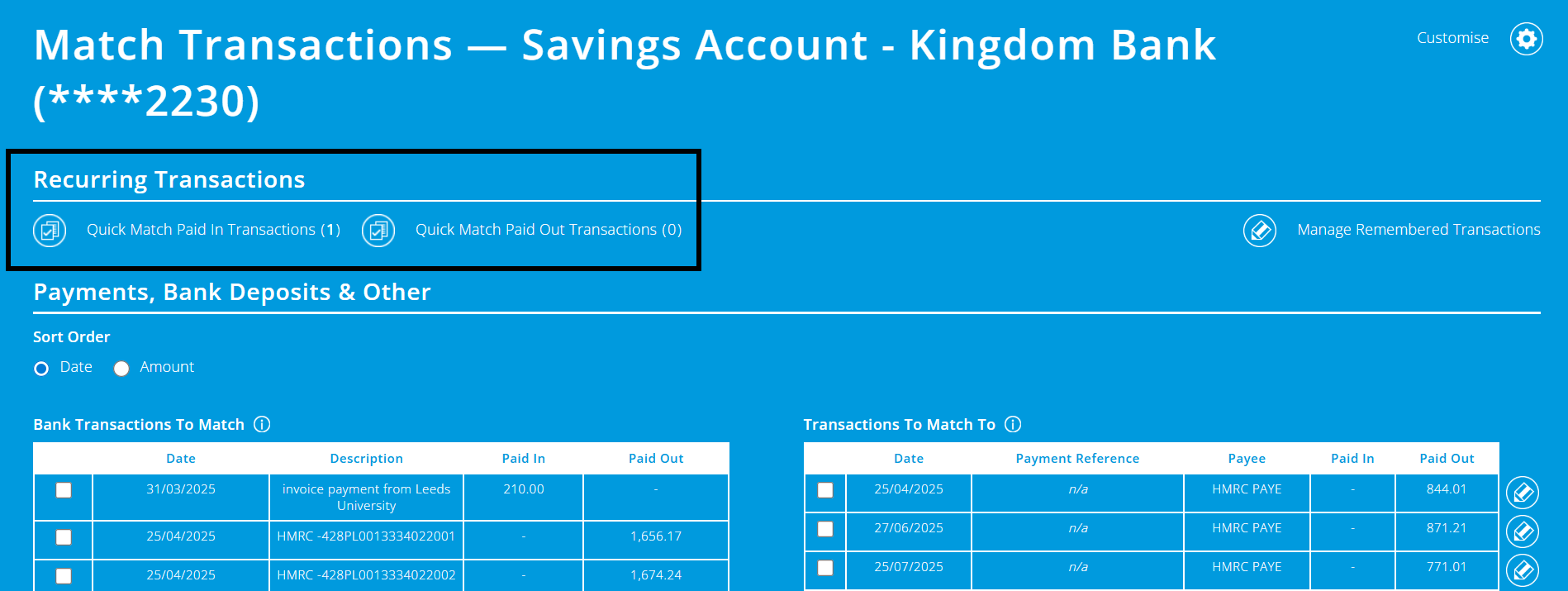
Manually entering direct debits / standing orders each month
If you would like to enter direct debits / standing orders via the purchases screen, you can edit your settings to provide this option.
You can do this in Purchases Settings:
- Click the pencil icon to the right of the screen.
- In the popup that appears, select that 'direct debits can be submitted from the purchases screen'.
- Then click submit.
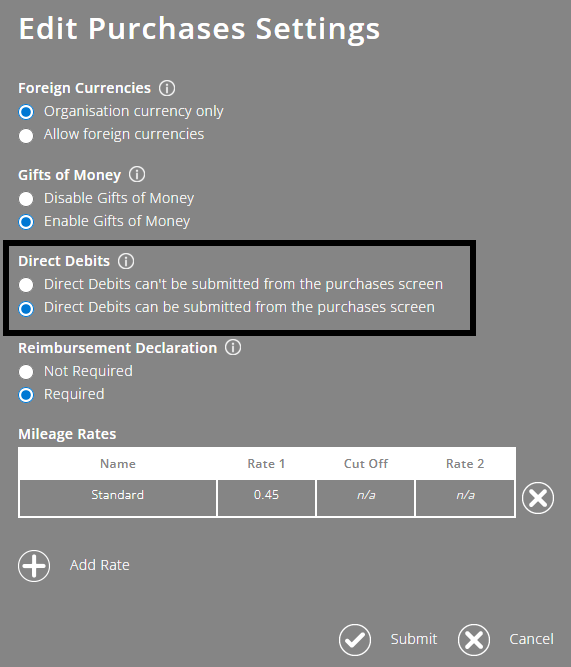
You can then go the purchases screen and choose 'direct debit' from the purchase options.
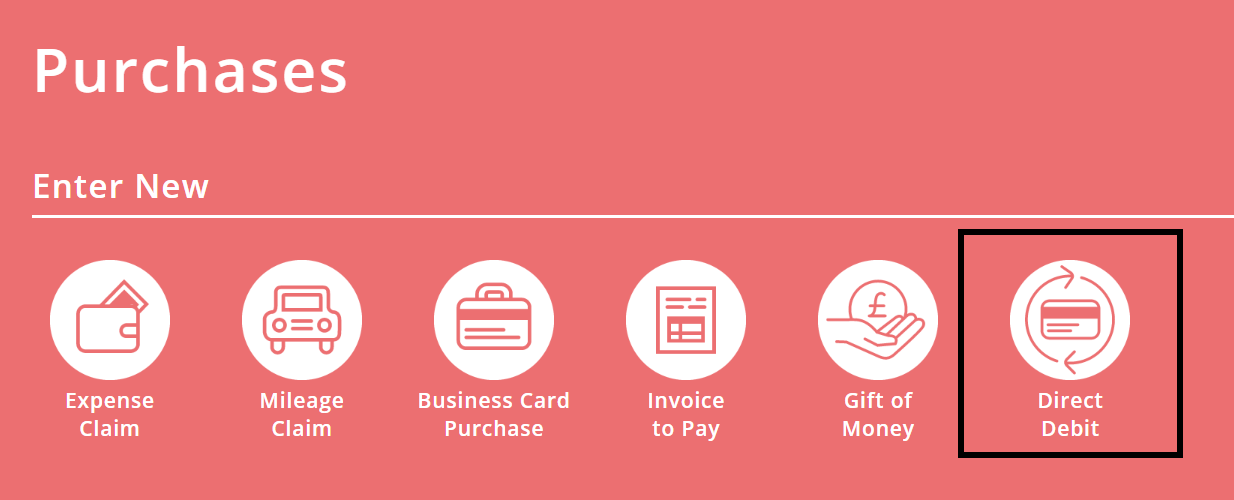
If the option is already enabled but you are not seeing it at the top of the purchase screen, then you need to ask a finance team user to add the purchase submission option to your user access within the user settings screen.
Entering Direct Debits / Standing Orders works the same as entering other purchase types..
However the process flow is different. They may require receipts (you can choose if direct debit receipts are required or optional) and will require approval.
They will not appear on the payments screen and will automatically be marked as paid and appear on the right-hand table on the bank matching screen.
Transactions entered this way will need to be entered manually each time. However, there is an option to copy a previously entered transaction once you have selected the supplier.
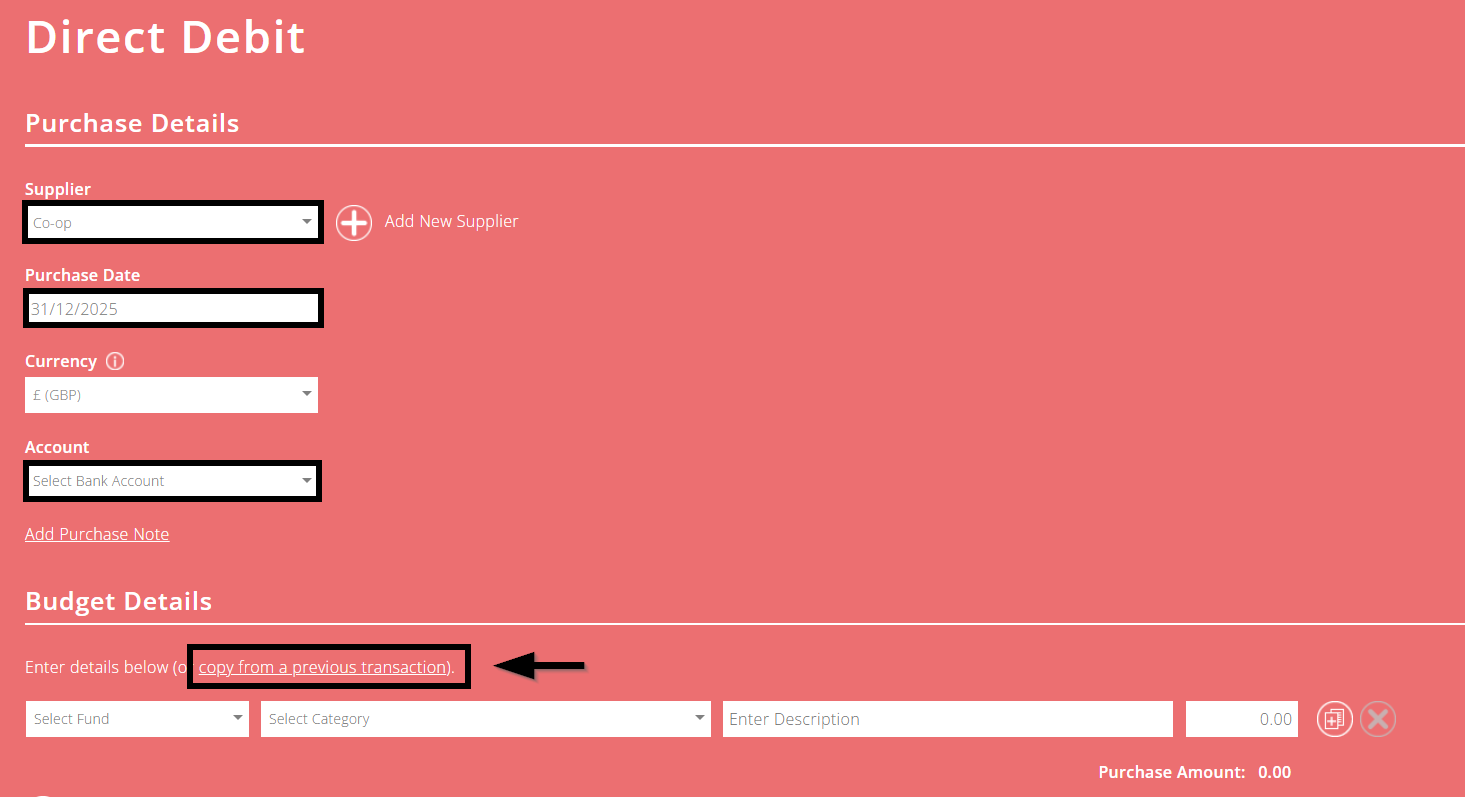
To help you better understand the Purchasing module, please visit the module overview page here.