How can I accrue for income owed? (Accounts Receivable)
This article explains how to accrue for income owed to your church or charity, and what having auto-accruals switched on will do for you within ExpensePlus.
In this article:
This article is for churches and charities that account on an accruals basis.
In most situations, if you are owed income, you should create a corresponding invoice for this income.
Auto-accruals
If you create accounts on an accruals basis and you have auto-accruals enabled, when you create an invoice an 'Accounts Receivable' transaction is created automatically for the money you are owed. Your Balance Sheet total for Accounts Receivable will also update to show an increased outstanding total.
This can be found in the Adjustments screen > Accounts Receivable, as well as via the Creditors and Debtors report through the Finance Reports screen. The total of any income owed will show on your Balance Sheet, under Current Assets, Accounts Receivable (see below).

When an invoice is paid, the income is reconciled as an invoice payment against the sum due, and the Accounts Receivable record will be adjusted accordingly. For example, when a £40 invoice is created, your Accounts Receivable record will increase by £40. It will then subsequently decrease by £40 when the invoice is paid by the customer. To find out more about Invoicing, please view the Invoicing module overview video here.
Top Tip: If you create accounts on an accruals basis and you have auto-accruals enabled, any Gift Aid claims submitted through ExpensePlus will also follow this process and the income will be auto-accrued for you.
Manual adjustments
For organisations that create accounts on an accruals basis, there are some situations where you may want to manually adjust for income owed. An example of this would be where auto-accruals are switched off (which we would typically not recommend) or where you need to accrue for some other type of income. For example, you organise a weekend away that customers ask to pay for at their next pay-day, which is after the weekend away.
Top Tip: To minimise the amount of manual adjustments you need to make, consider whether these accounts receivable could be invoiced instead.
In this example, you have decided not to issue an invoice to the customer but you do need to account for the income. You can do this easily via the following method:
1. Within the Adjustments screen, click on 'Accounts Receivable' in the Creditors & Debtors table.
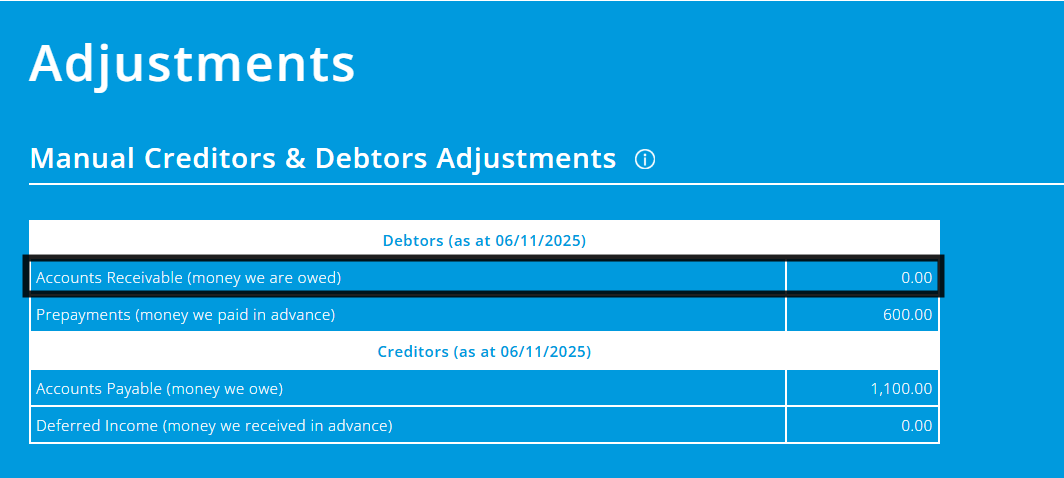
2. Click the 'Add Manual Accounts Receivable Adjustment' button and then enter the details required.
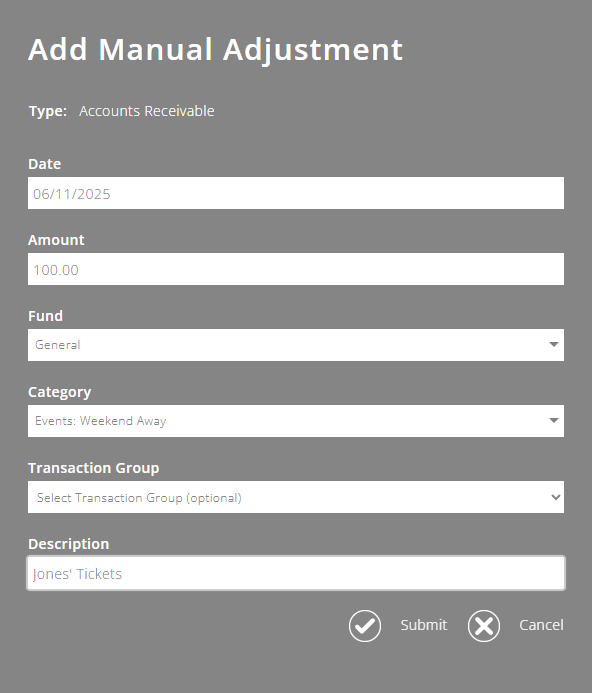
3. This adjustment will then be shown in the Accounts Receivable table and will have adjusted your Balance Sheet total. It can be reversed out in the first month of the next financial year (or when the income is actually received) using the Reversal button on the right-hand side of the adjustment.
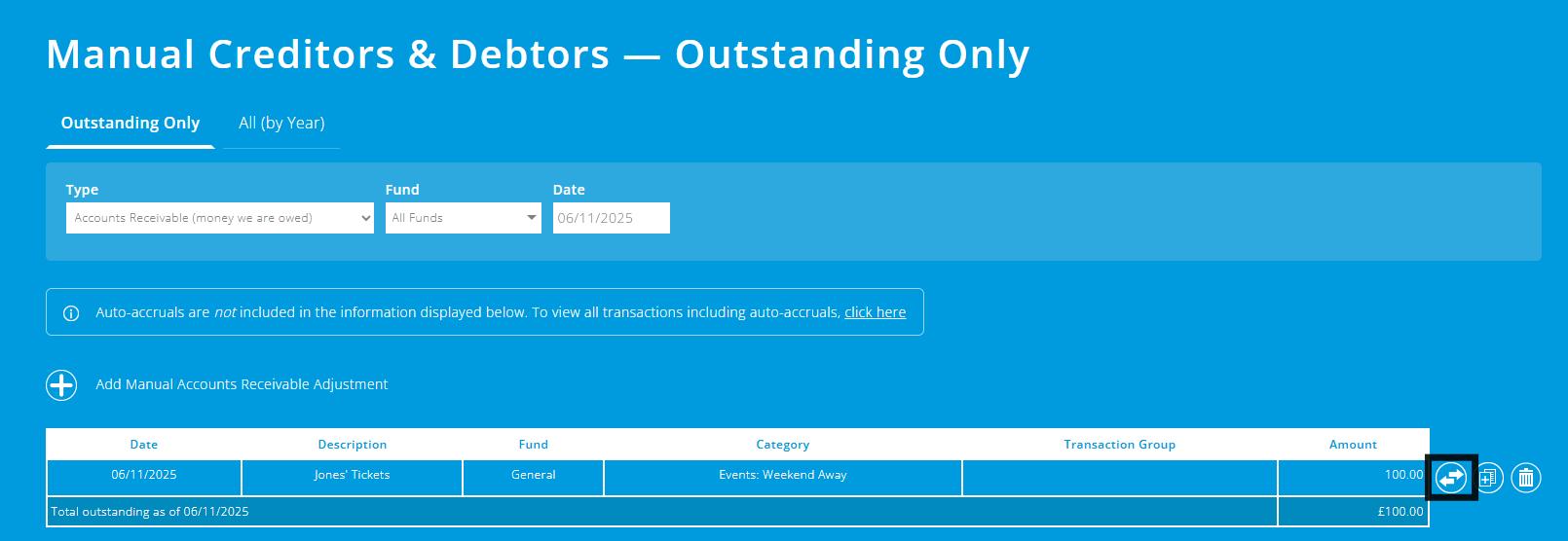

To help you better understand the Adjustments module, please visit the module overview page here.
