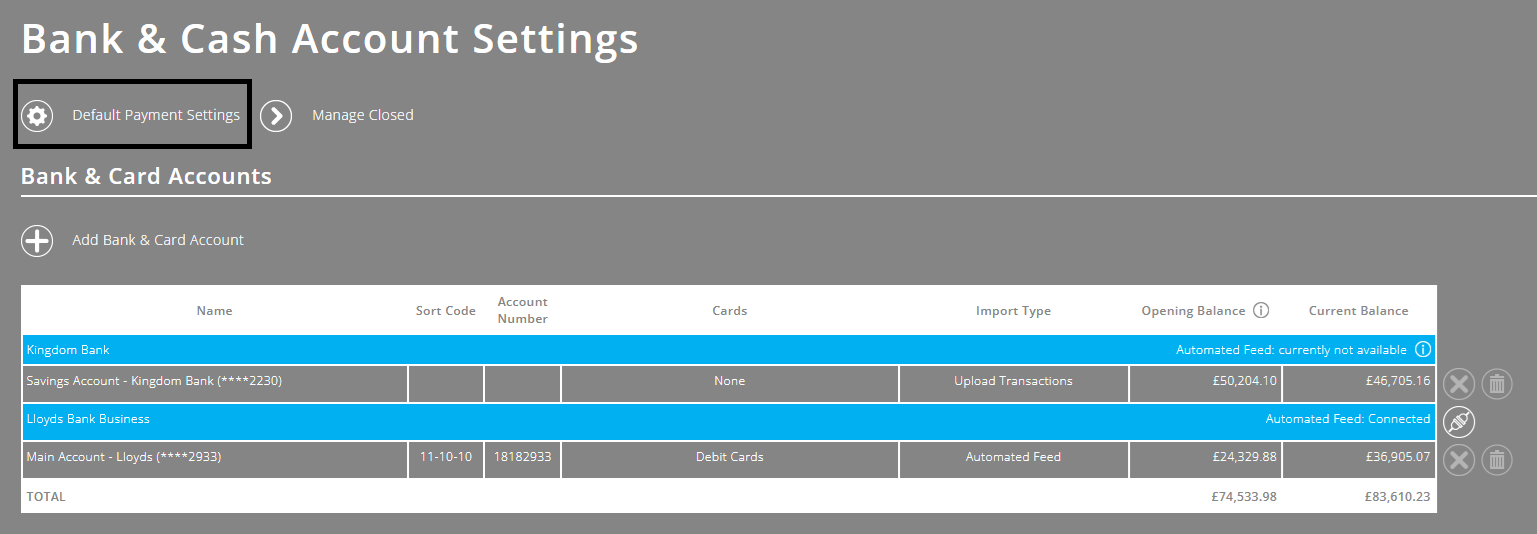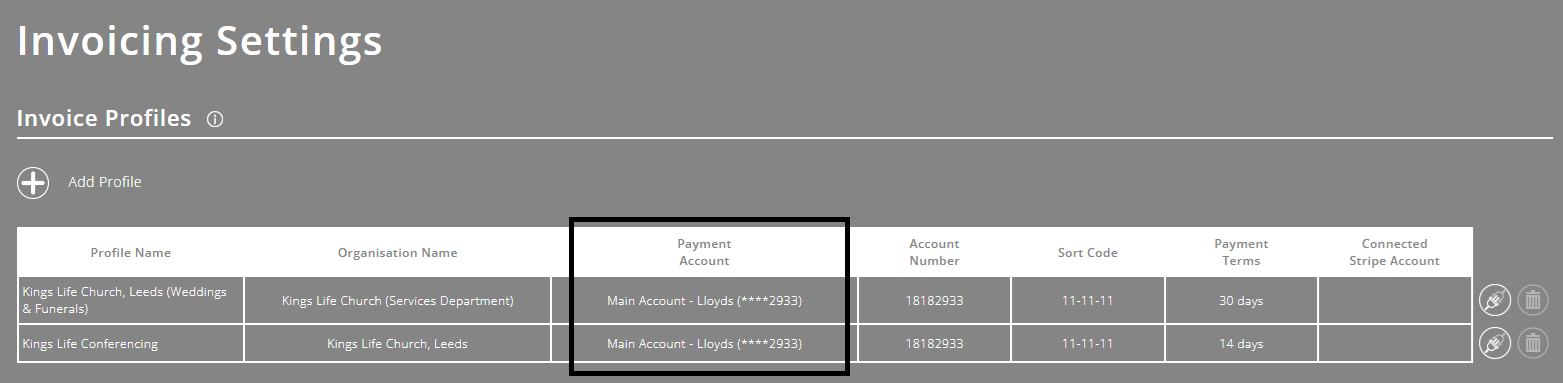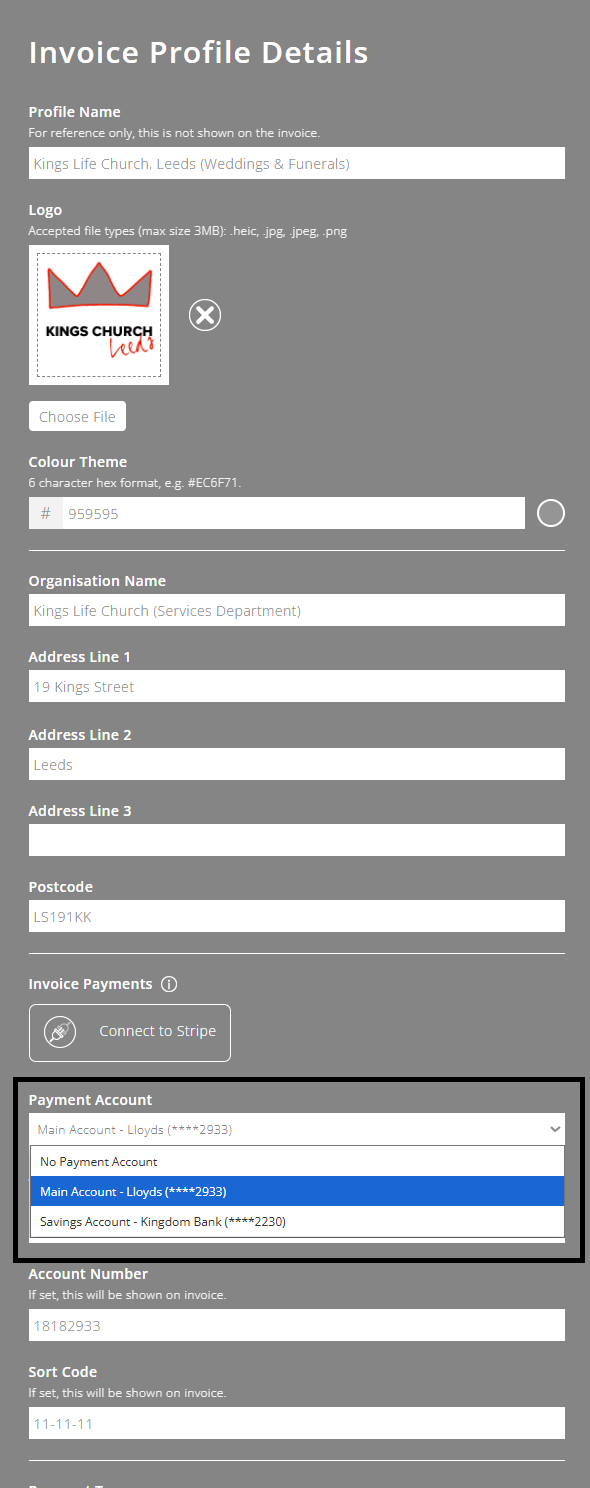Configuring default payment settings
This article explains the different ways you can configure default payment settings within ExpensePlus.
In this article:
You can configure default payment settings, for example to specify which account is used by default:
- for different purchase types, eg. business card, bank transfer, cheque;
- for transactions from specific funds;
- as the payment account for each of your customer invoicing templates.
Note: If you set defaults by both Fund and Purchase Type, the default Fund setting will override the default Purchase Type setting.
Configuring default payment settings by Purchase Type
Within the Bank & Cash Account Settings screen, click the 'Default Payment Settings' button at the top of the screen
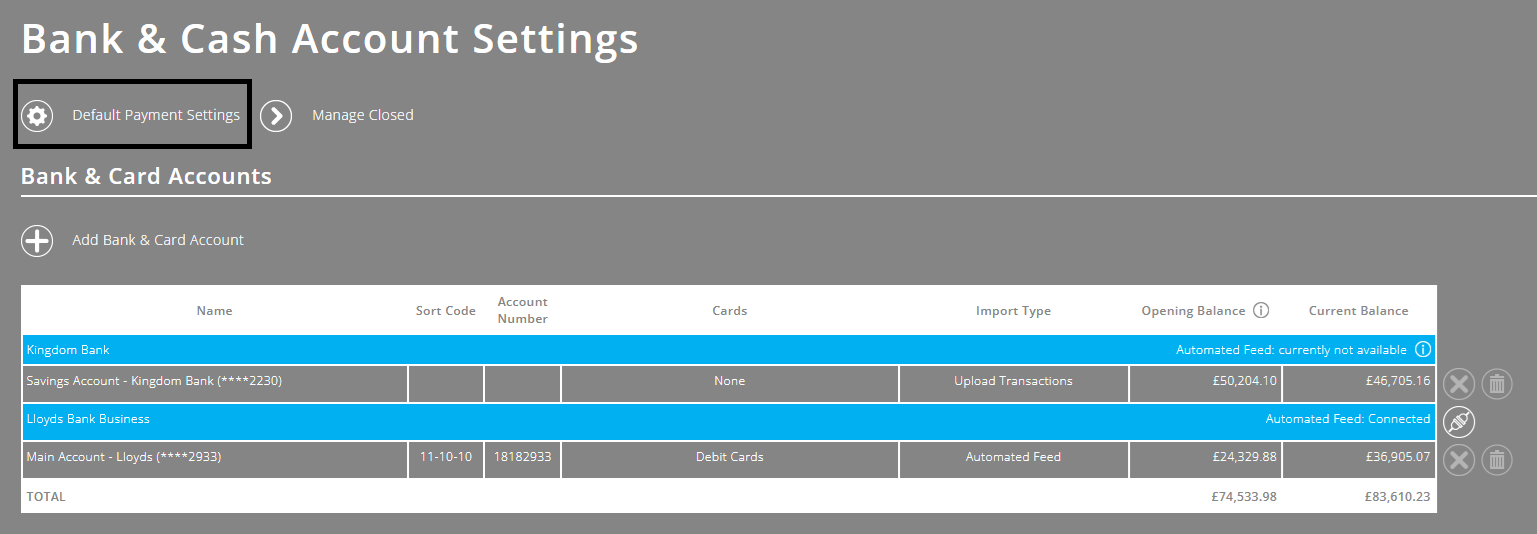
- In the 'Default Payment Settings' pop-up, for each of the payment methods (business card, bank transfer, cheque), select the default payment bank account

Configuring default payment settings by Fund
You can specify a bank account to be used as your default payment account for each of your funds.
To update this, you will first need to change the setting for 'cross fund payment grouping'. To do this, go to Settings > System Settings > Payments Settings and click on the 'Edit' button (pencil icon) to edit the setting. Set it to 'prevent' (rather than 'allow').

Then, go to Settings > Fund Settings, and click on each fund in turn. In the 'Fund Details' pop-up that appears, choose a bank account to be the default.

Configuring default payment settings by customer, when invoicing
You can also specify which bank account is set as the payment account for each of your customer invoicing templates. To do this:
go to Invoicing Settings, and click on the relevant invoice profile
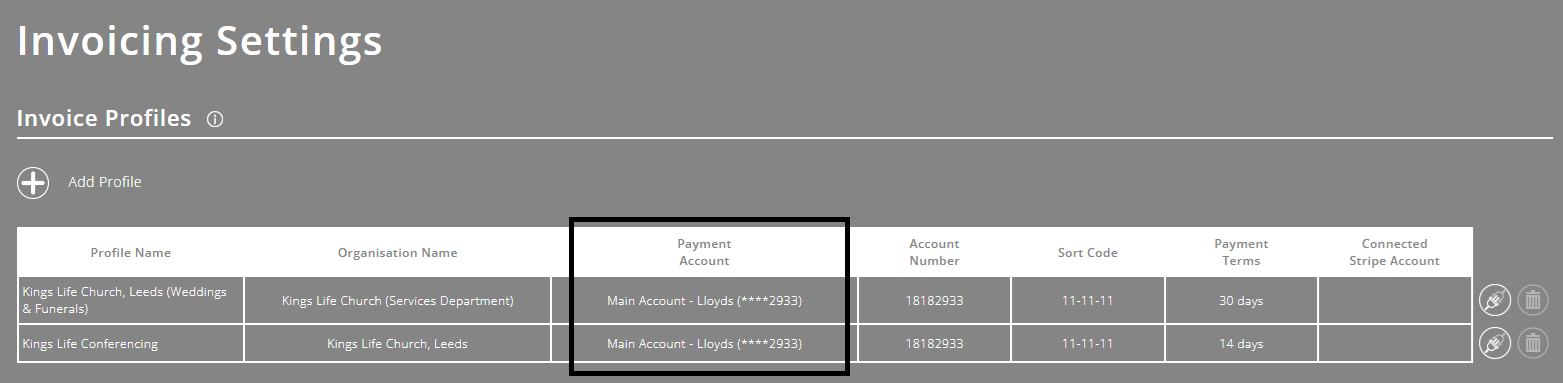
choose the account you wish to set as the default
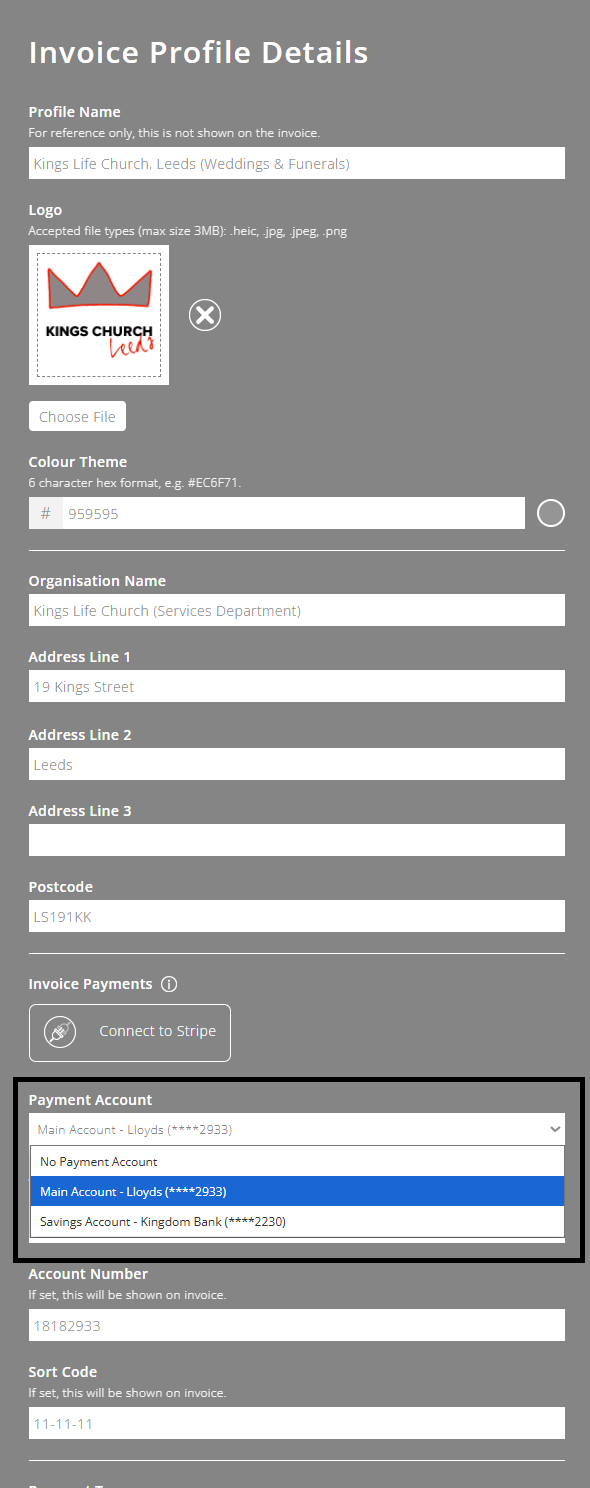
To help you better understand the Payments module as a whole, please visit the module overview page here.