How do I get Summary Totals to display on the Income & Expenditure (by Fund) report?
This article explains how to view Summary Totals on the Income & Expenditure report, as well as how you can update who can view this.
In this article:
Users who have permission to view all categories will automatically be able to see the 'Summary Totals' section at the bottom of the Income & Expenditure Report (by Fund) report.
The 'Summary Totals' section is a handy way to view a summary of income and expenditure, as well as changes in fund balances.

This help guide article covers common scenarios where users aren't able to see the Summary Totals section on this report, as well as how to overcome these.
Which users can see the Summary Totals section?
Only users who have permission to view all income and expenditure categories for the fund(s) being viewed will be able to see the 'Summary Totals' section.
Note: Finance users automatically have this permission.
For any users that are not able to see the 'Summary Totals' section, go to the User Settings screen, select the user, and then select the 'View / Edit' categories button for the fund they are trying to view.

Then, check that the user has 'Summary Level' access to all categories within the fund.

Why can't I see fund balances within the Summary Totals section?
If you can see the 'Summary Totals' section, but can only view income and expenditure totals, and not changes in fund balances, this may be because either:
- your system has been set to hide summary balances
- your opening balances are not yet set up.

How to change the system setting to show summary balances
To show summary balances in your Income & Expenditure reports, open the Income & Expenditure Report (by Fund) report.
Click the 'Customise' button in the top right corner.
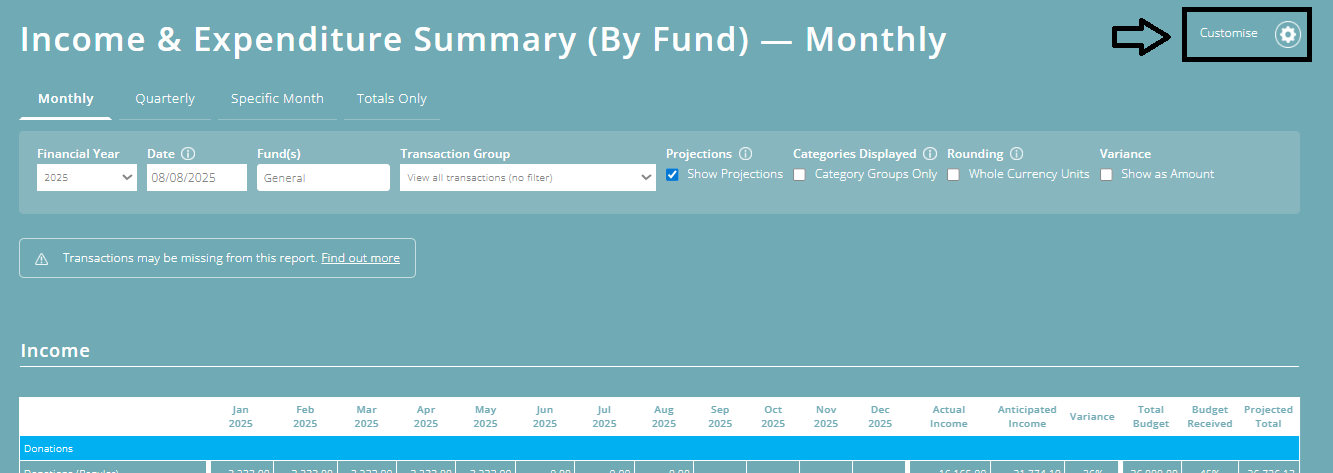
Then update the 'Hide Summary Balances' option.
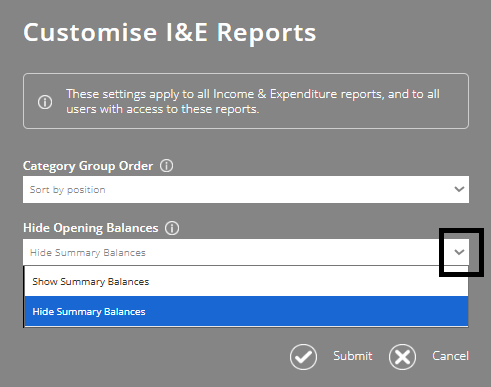
How to set up your opening fund balances
To show changes in fund balances in your Income & Expenditure report, you'll need to ensure your opening fund balances are set up - see Setting up Opening Fund Balances.
To better understand the Finance Reports module, please view the module overview video here.
