Receipts & Payments Statement report
This article explains what the ‘Receipts & Payments Statement report’ is and how you can use it.
Note: The ‘Receipts & Payments Statement report’ is only for organisations that create accounts on a receipts and payments basis. If you create accounts on an accruals basis, you will be able to view a SOFA (Statement of Financial Activities) instead.
In this article:
The Receipts & Payments Statement report is one of the key reports you’ll need when preparing your end-of-year accounts. The report is automatically generated in ExpensePlus, using the financial data you’ve imported or created.
It provides a very high-level report on:
- money paid in (receipts) and money paid out (payments) during the financial year;
- fund transfers, together with a statement of balances for each fund.
Top Tip: The Receipts & Payments report wouldn’t typically be used as a monthly management report.
Accessing the Receipts & Payments Statement report during the financial year
You can find this report within the Finance Reports screen of ExpensePlus if:
- the accounting basis for your organisation is set as 'receipts and payments' and;
- your user role has permission to view this report, or you are a Finance Team user - find out more about user roles here.
To view the statement:
- in the Accounting section of the sidebar menu, click Finance Reports;
- select ‘Receipts & Payments Statement’.
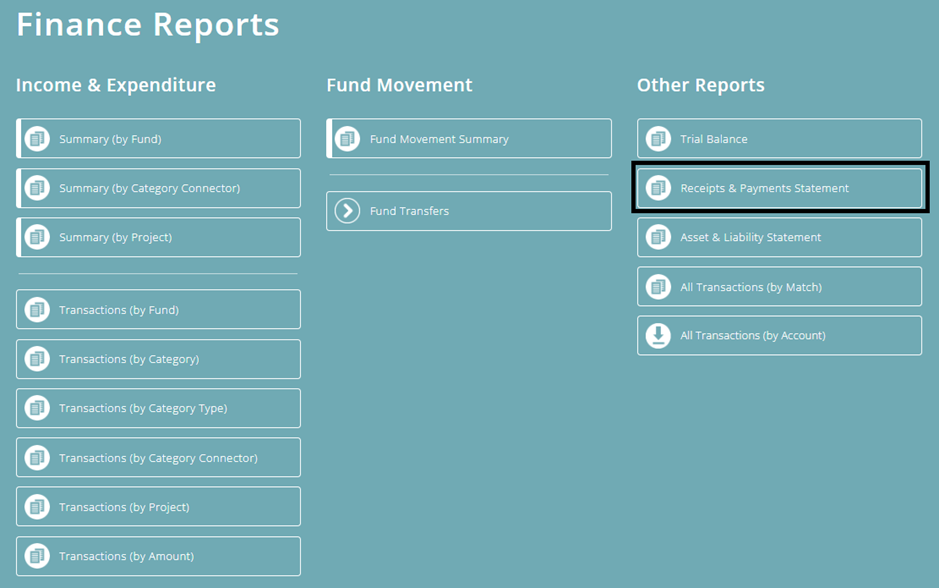
Receipts & Payments Statement report
This report shows:
- Receipts (money paid in) by category type
- Payments (money paid out) by category type
- A Summary of fund transfers in/out
- A statement of balances per fund (in the ‘Represented by’ section)
There are two views: 'Summary' (default) and 'Detailed'.
The detailed view for this report shows each receipt and payment against each category type:
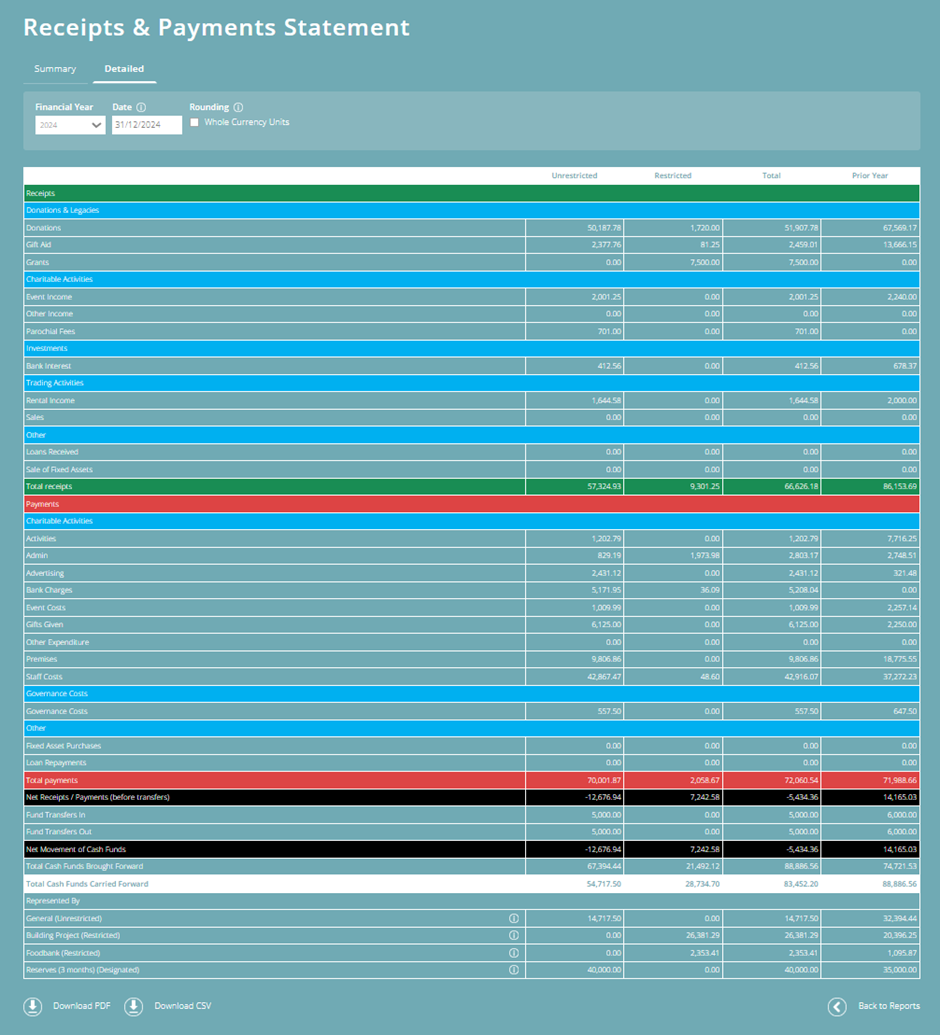
The 'Summary' view of the report, groups together category types into the classification the category type is within, to produce a higher level summary of receipts and payments:
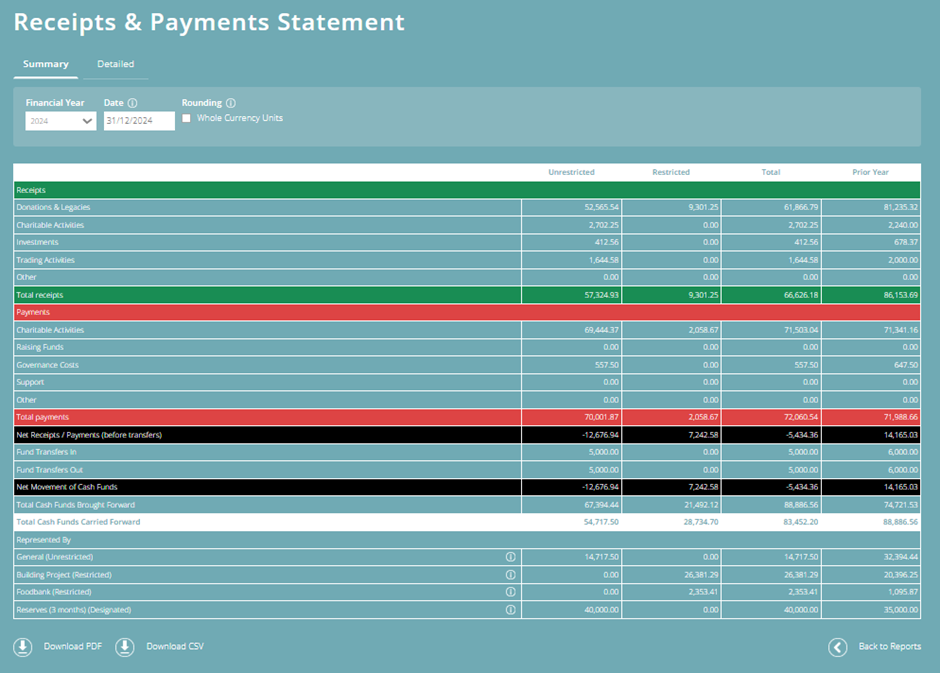
Note: To better understand category types, see the ‘Category Type Sections/Classifications’ section of this Help Guide article.
Note: In Fund Accounting, funds are not the same as bank accounts. If you are unsure what a fund is, check out this blog article.
Year end accounts
Together with the Assets & Liabilities Statement report, the Receipts & Payments statement comprises the financial information you’ll need to prepare at the end of your financial year.
To view the Receipts & Payments statement:
- In the 'Accounting' section of the sidebar menu, click Year End Accounts;
- Select the relevant financial year;
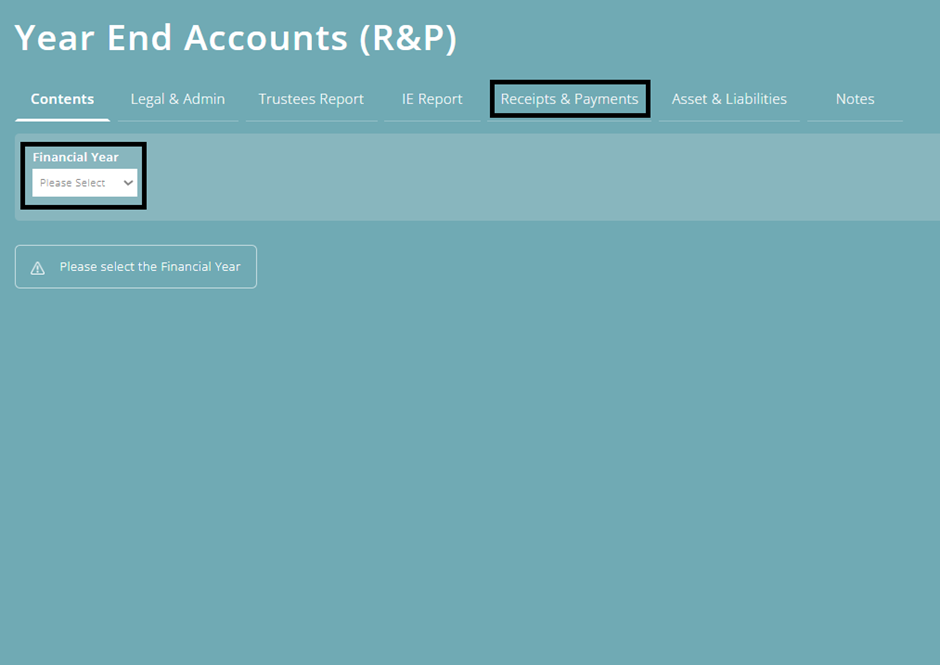
- Then, select the ‘Receipts & Payments’ tab.
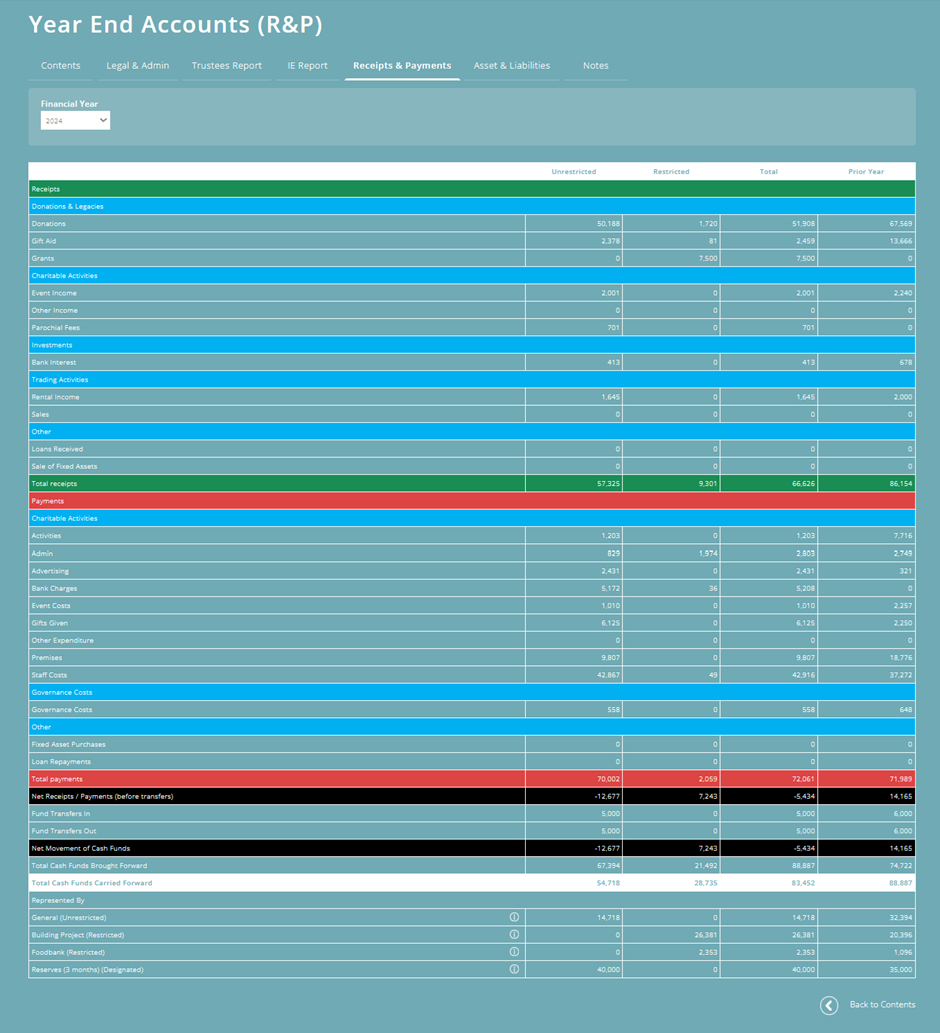
Prior year figures
ExpensePlus will automatically display figures for the ‘Prior Year’ column if your prior year was within ExpensePlus.
This means that typically, you’ll only need to add prior year figures if you’re using ExpensePlus to create your year-end accounts and this is your first financial year in ExpensePlus.
To add prior year figures which will then display in the 'Prior Year' column of the report (if you are viewing the first financial year):
- click anywhere in the 'Prior Year' column;
- in the white boxes, add the figures from your prior year accounts.
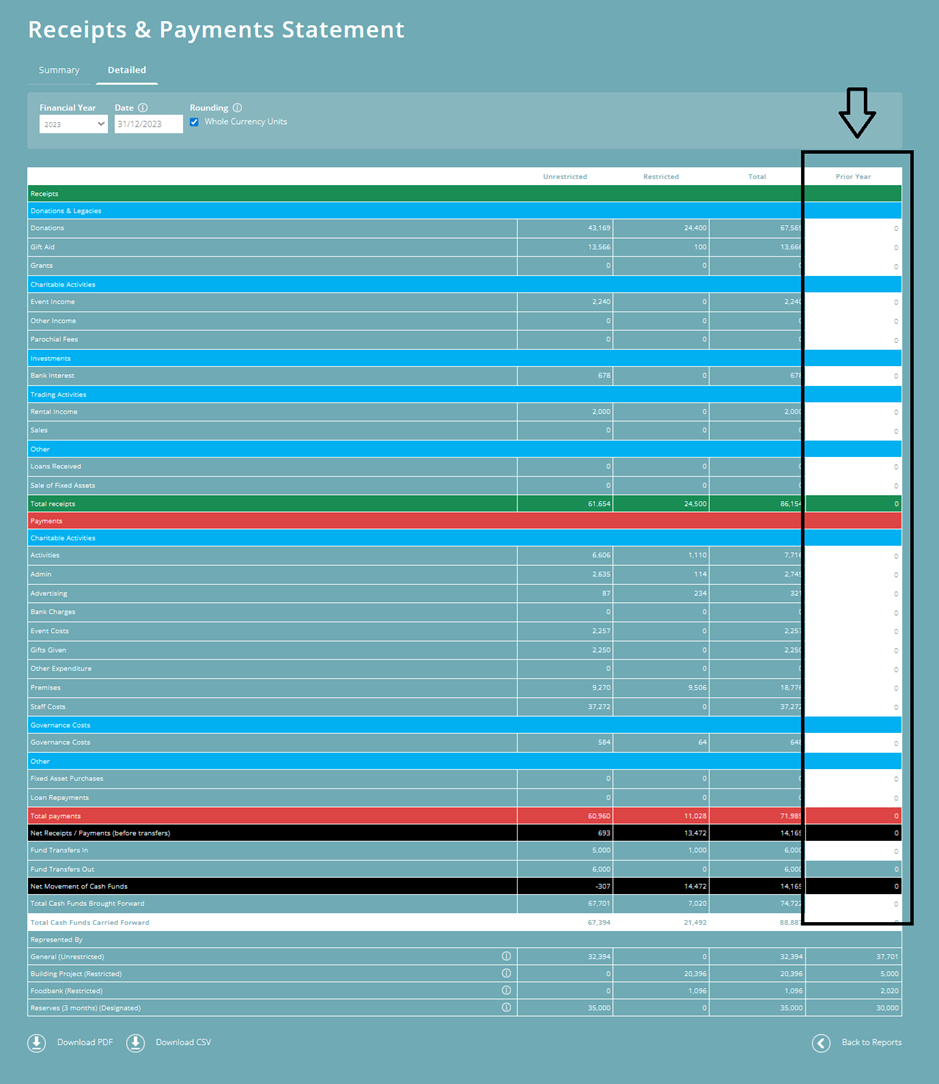
Top Tip: If you’re preparing your end-of-year accounts, you may find it helpful to:
- Sign up for our free training on ‘Year End Tasks (Receipts & Payments)’
- Read our Help Guide article ‘Creating Year End Accounts (Receipts and Payments)’.