Setting up and customising your LoveGiving donation page
LoveGiving is an easy-to-use giving platform used by churches and charities to accept online donations and claim Gift Aid - click here to find out more.
To set up your LoveGiving online donations page, go to 'LoveGiving' on the sidebar menu within ExpensePlus.

Then click the 'Set Up LoveGiving' option either within the left-hand box OR in the yellow ribbon at the top of the screen.

Setup steps for LoveGiving:
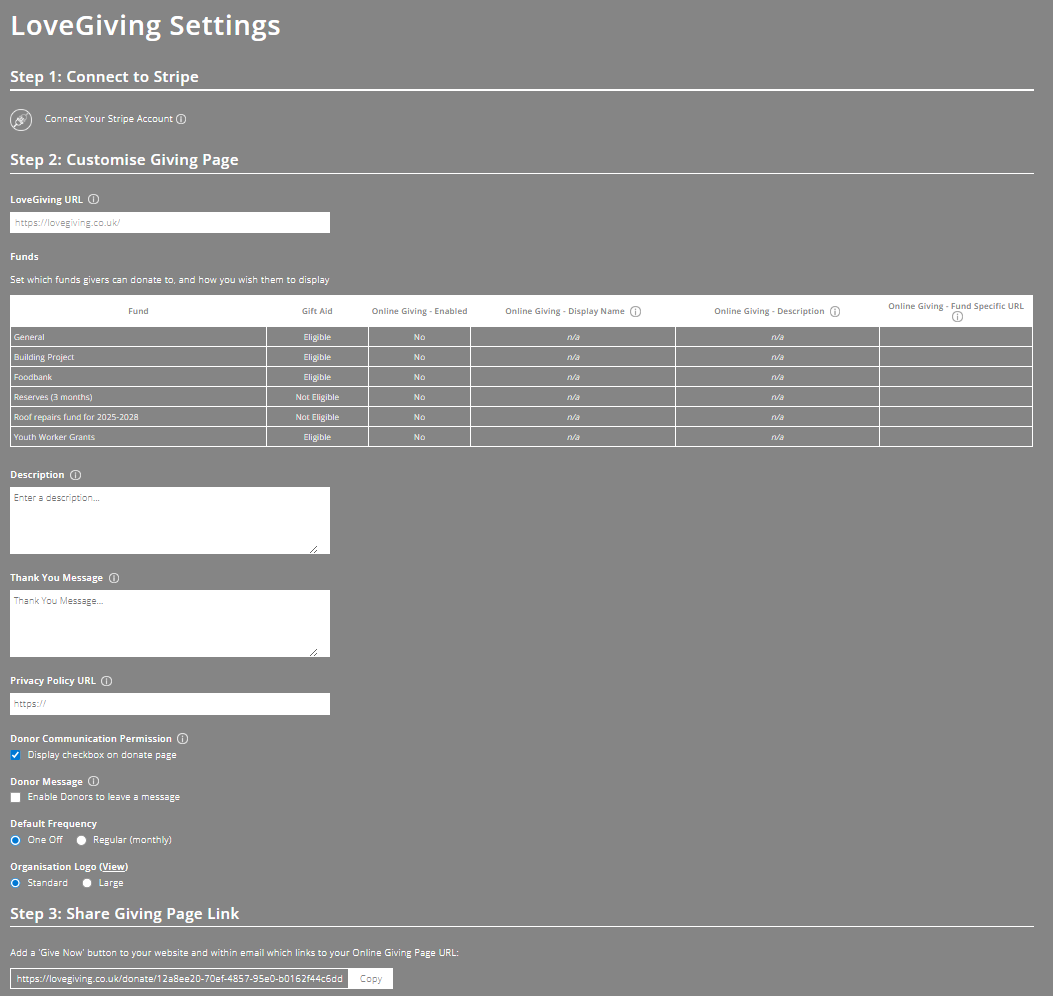
Step 1: If you have already connected your Stripe account, you can skip this step. Otherwise, click the 'connect your Stripe account' button, to either add an existing Stripe account or register for a Stripe account. Stripe is the integrated payment processor that processes the payments and deposits the money into your bank account.
Step 2: Customise your Giving Page URL, add a logo, add a description of your organisation, select which funds users can give to, and further customise your Giving Page with features including:
- Writing a custom Thank You Message to donors
- Including a link to your Privacy Policy
- Offering donors an opt-in option to receive email updates
- Allowing donors to optionally supply a message with their donation
- Selecting a default frequency for donations
- Choosing the size of your Organisation Logo on the page
Step 3: Copy the customised Giving Page URL and add this link to your website or into emails that you send. You can share fund-specific giving links too (these are found to the right of the table in Step 2).
Top Tip: When raising money for a specific fund or campaign, it's best to share a fund-specific giving link. Your generic giving page link is great for sharing on your website or where donors might want to give to more than just one fund/campaign.
Important Note: If you are a non-profit, then to access Stripe's non-profit rates, once you have signed up for a Stripe account, you need to submit a support request to Stripe to register for their non-profit rates (this won't happen automatically). As part of their verification process, you will need to provide Stripe with:
- Your registered charity name and number.
- Confirm the email address associated with your Stripe account.
- Confirm the account ID of the account you want the discount applied to.
To better understand the LoveGiving module, please view the module overview here.